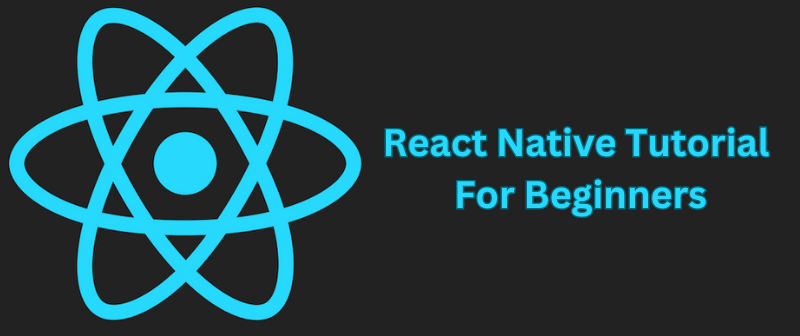
In today’s fast-paced world of mobile app development, React Native stands out as a powerful tool for building cross-platform applications. Whether you're a budding developer or a seasoned coder looking to expand your skill set, diving into React Native can be a game-changer. In this tutorial, we'll cover the essentials you need to get started with React Native, providing a solid foundation to build upon.
What is React Native?
React Native is an open-source framework developed by Facebook that allows you to create mobile applications using JavaScript and React. Unlike traditional native development, which requires separate codebases for iOS and Android, React Native Certification enables you to write a single codebase that runs on both platforms. This not only speeds up development but also ensures consistency across different devices.
Why Learn React Native?
React Native offers several compelling advantages:
- Cross-Platform Compatibility: Write once, run anywhere. This efficiency means you can reach a broader audience without duplicating effort.
- Familiarity with React: If you already know React for web development, transitioning to React Native will be relatively smooth.
- Active Community: With a vibrant community and frequent updates, React Native benefits from ongoing improvements and extensive support.
- Native Performance: React Native bridges the gap between web and mobile, providing near-native performance for your applications.
Getting Started: Setting Up Your Environment
Before diving into code, you need to set up your development environment. Follow these steps to get started with React Native -
- Install Node.js: React Native relies on Node.js, so make sure you have it installed. You can download it from the official Node.js website.
- Install a Code Editor: Choose a code editor like Visual Studio Code, Atom, or Sublime Text. These editors provide a robust environment for writing and managing your code.
- Install Expo CLI: Expo is a toolchain that simplifies React Native development. Install it globally using npm (Node Package Manager) by running:
npm install -g expo-cli |
- Create a New Project: Once Expo CLI is installed, you can create a new React Native project with the following command:
expo init MyNewProject |
Follow the prompts to choose a template. For beginners, the “blank” template is a great starting point.
- Navigate to Your Project Directory: Move into your project folder:
cd MyNewProject |
- Start the Development Server: Launch the development server using:
expo start |
This command will open a new tab in your browser with the Expo developer tools.
Understanding the Basics: Core Concepts
Components
React Native is based on components, which are reusable pieces of code that encapsulate UI elements and their behavior. A component in React Native is similar to a function in JavaScript. It returns what the UI should look like based on its state and props (properties). Here’s a simple example of a React Native component -
import React from 'react'; import { Text, View } from 'react-native'; const App = () => { return ( <View style={{ flex: 1, justifyContent: 'center', alignItems: 'center' }}> <Text>Hello, React Native!</Text> </View> ); }; export default App; |
In this example, App is a functional component that renders a Text element within a View. The View component is used to create a container, while Text is used to display text.
Styles
Styling in React Native is done using JavaScript objects. Instead of using CSS, you define styles in a style object and apply them to your components using the style prop. Here’s how you can apply styles -
const styles = { container: { flex: 1, justifyContent: 'center', alignItems: 'center', }, text: { fontSize: 20, color: 'blue', }, }; const App = () => ( <View style={styles.container}> <Text style={styles.text}>Hello, Styled React Native!</Text> </View> ); |
Navigation
For navigation between different screens in your app, you can use the react-navigation library. Install it with:
npm install @react-navigation/native |
You’ll also need to install dependencies for navigation -
npm install react-native-screens react-native-safe-area-context |
Set up a basic stack navigator:
import React from 'react'; import { Button, Text, View } from 'react-native'; import { NavigationContainer } from '@react-navigation/native'; import { createStackNavigator } from '@react-navigation/stack'; const Stack = createStackNavigator(); const HomeScreen = ({ navigation }) => ( <View style={{ flex: 1, justifyContent: 'center', alignItems: 'center' }}> <Text>Home Screen</Text> <Button title="Go to Details" onPress={() => navigation.navigate('Details')} /> </View> ); const DetailsScreen = () => ( <View style={{ flex: 1, justifyContent: 'center', alignItems: 'center' }}> <Text>Details Screen</Text> </View> ); const App = () => ( <NavigationContainer> <Stack.Navigator> <Stack.Screen name="Home" component={HomeScreen} /> <Stack.Screen name="Details" component={DetailsScreen} /> </Stack.Navigator> </NavigationContainer> ); export default App; |
Next Steps
Now that you have a basic understanding of React Native, you can start exploring more advanced topics such as -
- State Management: Learn about state management libraries like Redux or the Context API.
- APIs and Data Fetching: Integrate external APIs and handle data fetching in your app.
- Native Modules: Dive into creating custom native modules for more advanced functionality.
Also Read: Top 30 React Native Interview Questions
Culmination
React Native offers an efficient and enjoyable way to develop mobile applications for both iOS and Android. By leveraging JavaScript and React, you can streamline your development process and deliver high-quality apps with a single codebase. As you embark on your journey with React Native, remember that practice and continuous learning are key.
With the right resources and dedication, you'll be well on your way to mastering this powerful framework. For those looking to deepen their understanding, enrolling in a comprehensive React Native course could be a valuable next step. These courses often provide structured learning paths, hands-on projects, and expert guidance to accelerate your development skills.